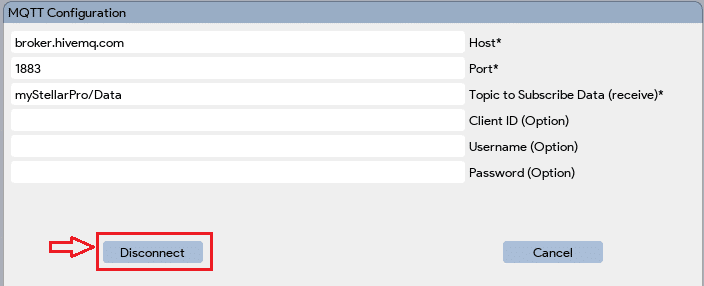A lightweight publish-subscribe network protocol for message queuing services, designed for connections with remote locations that have devices with resource constraints or limited network bandwidth, such as in the Internet of Things (IoT).
Procedure to Connect to an MQTT Broker
- Click on the dropdown and select MQTT or AWS if you are using the cloud-based platform provided by Amazon Web Services.
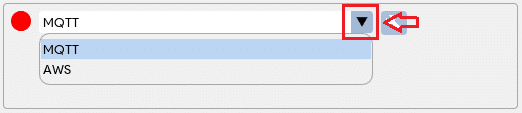
- Click on the
 icon to open the MQTT configuration window. Fill in the configuration information based on your MQTT broker. Note: AWS requires additional information, such as the root CA path, certificate path, and private key path.
icon to open the MQTT configuration window. Fill in the configuration information based on your MQTT broker. Note: AWS requires additional information, such as the root CA path, certificate path, and private key path. 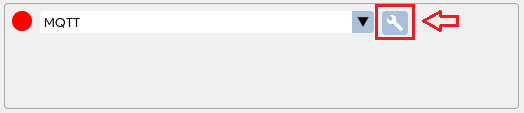
- Click on the “Connect” button to establish a connection with the broker. The connection might take a few moments.
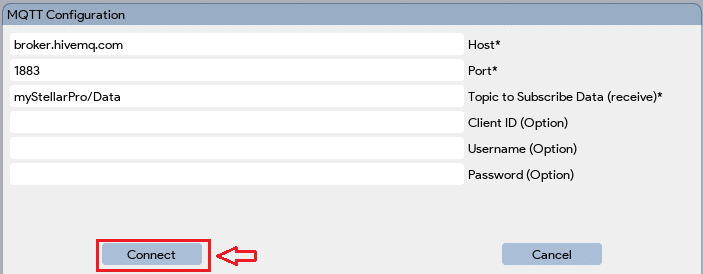
- If the connection to the broker is successful, the
 in front of the dropdown will change to
in front of the dropdown will change to  . If the connection fails, please double-check the MQTT configuration that you entered.
. If the connection fails, please double-check the MQTT configuration that you entered.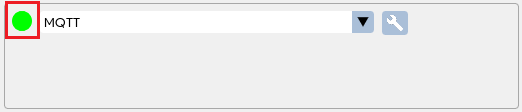
- Now, when you click on the
 capture button, you will receive the selected data information in a dictionary format in the MQTT topic to which you have subscribed. The data that you wish to publish to the broker can be configured in the “Settings”
capture button, you will receive the selected data information in a dictionary format in the MQTT topic to which you have subscribed. The data that you wish to publish to the broker can be configured in the “Settings” 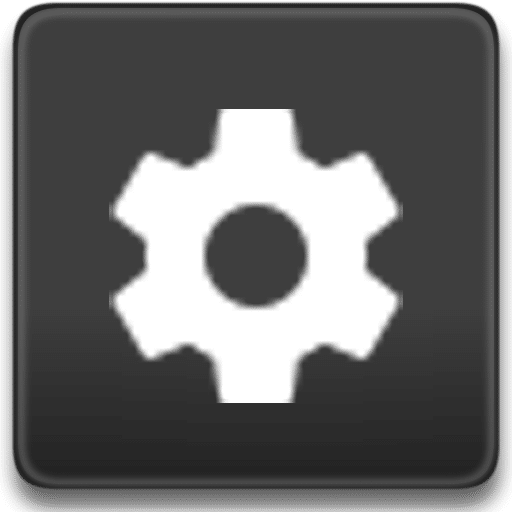 → “Application” → “Display / Save PDF / MQTT” column. The same settings will be applied to both the application window display and the saved PDF.
→ “Application” → “Display / Save PDF / MQTT” column. The same settings will be applied to both the application window display and the saved PDF.
- To disconnect from the connected broker, click on the
 icon again, and the MQTT configuration window will appear. Click on the “Disconnect” button to terminate the connection. The green circle will change to red to indicate disconnection.
icon again, and the MQTT configuration window will appear. Click on the “Disconnect” button to terminate the connection. The green circle will change to red to indicate disconnection.