- Follow the procedure in Spectrometer Installation – Quick Start to install the StellarPro Software. Make sure SW Drivers and StellarPro V2.x.x software is selected in Step 6.
- After installation is completed, StellarPro icon
 will appear on your desktop. Right-click on the icon and choose ‘Run as administrator’. If there is a yellow and blue administrative access shield over the StellarPro icon, you can double-click on the icon to start the program.
will appear on your desktop. Right-click on the icon and choose ‘Run as administrator’. If there is a yellow and blue administrative access shield over the StellarPro icon, you can double-click on the icon to start the program. - A StellarNet, Inc. splash screen will appear with a stream of loading files flashing across the upper left hand corner of the image.
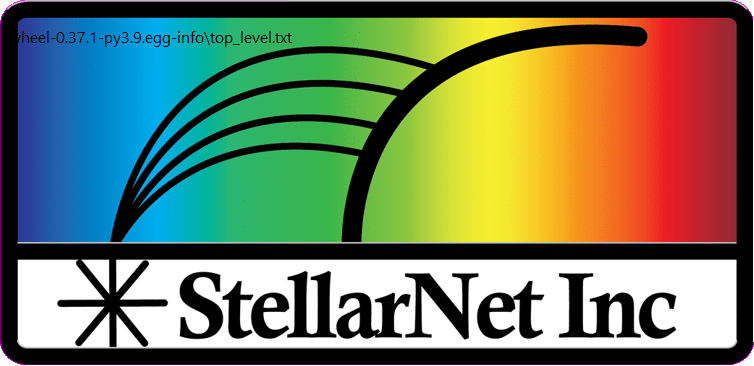
- A Login page will appear
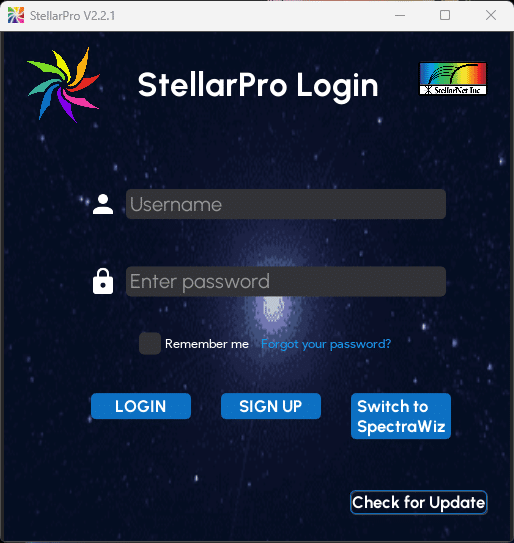
- Visit Create Administrator Account to sign-up your own StellarPro account with user account access controls or use default admin account below:
- Username: admin
- Password: admin
