- Turn on the ChemWiz’s main spectrometer engine (right side power button) and tablet (top).
- Launch the ChemWiz App.
- Verify software and spectrometer engine connection.
- Snap on the cuvette holder, place the empty cuvette in the cuvette holder and collect a spectrum by clicking the Capture button.
- Verify your Device Settings are properly set and push the Take Light Spectrum button. The white light reflectance spectrum is optimized. Typically, 50ms integration time, 5 sample averages, and 3 smoothing are best. However, the setting can be adjusted for different sample types. These settings should be saved to your systems configuration file and automatically be set upon system initialization. If they are not, you can easily reset the parameters and exit the software and they will automatically be updated.
- With the empty cuvette in the cuvette holder, turn off the lamp source and press the Take Dark Spectrum button. The ChemWiz App will update the Scope and Absorbance graph.
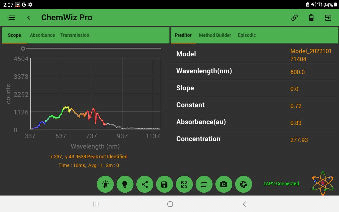
- Save Data as .SSM, .PRED., .ABS, Screenshot, or PDF report with all parameters listed.
- Saved Data can be loaded for review in the App Setup menu.
- Share via E-mail or transfer via USB. Note: if you share via email and change the WiFi network you will have to re-connect to the device in order to begin collecting spectral data again.
|